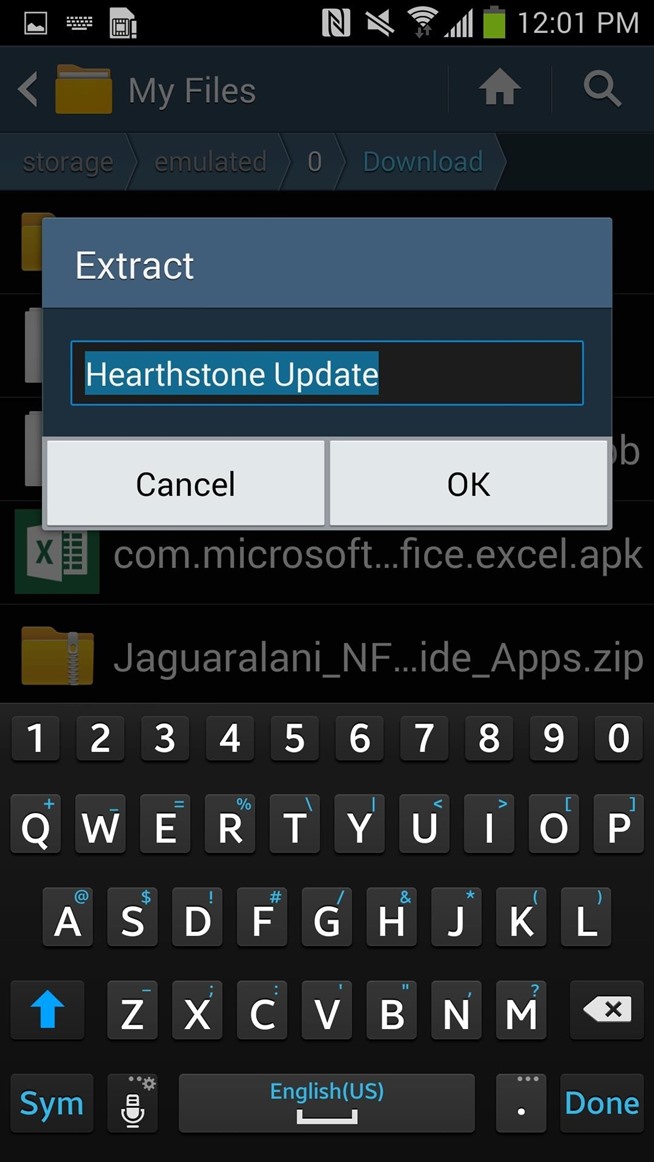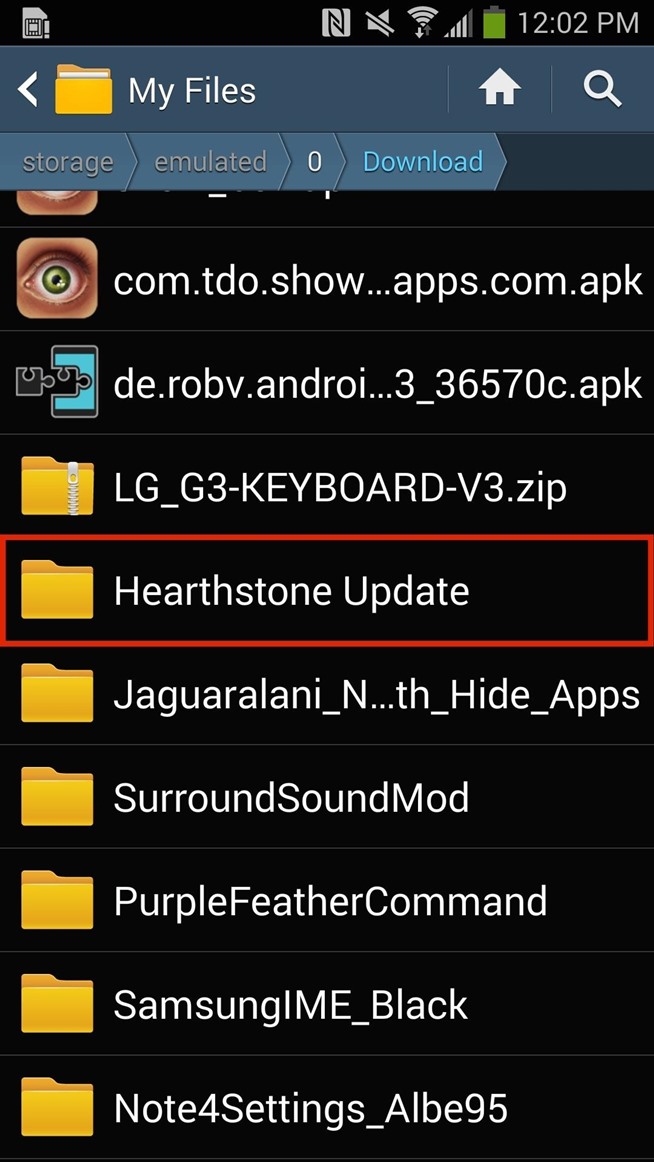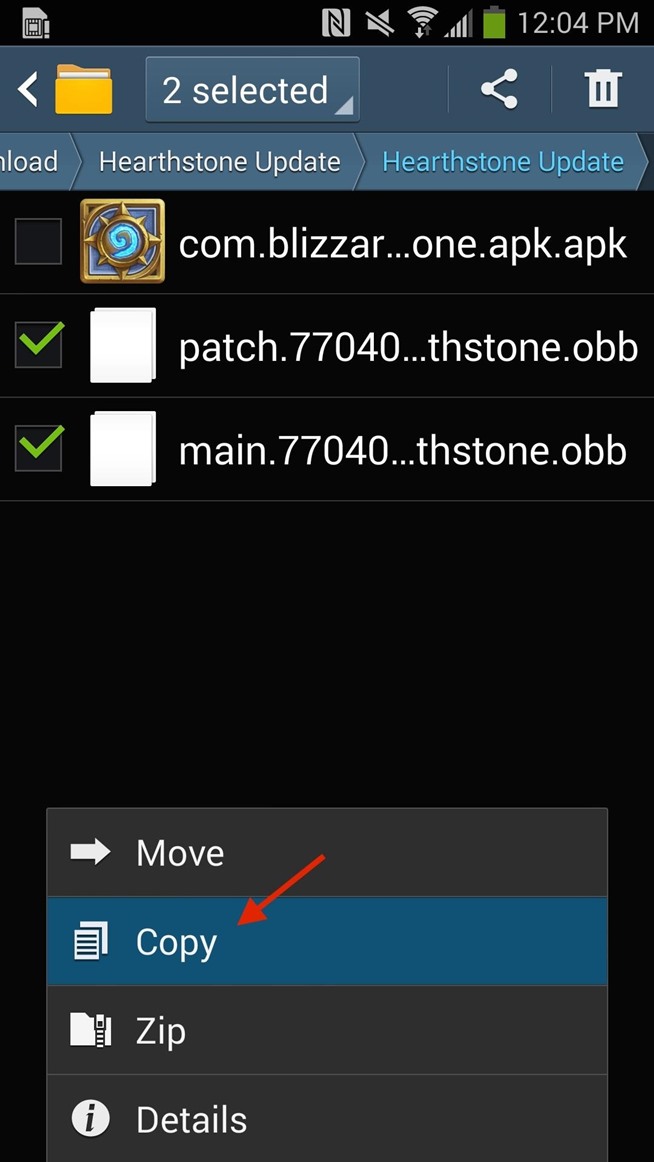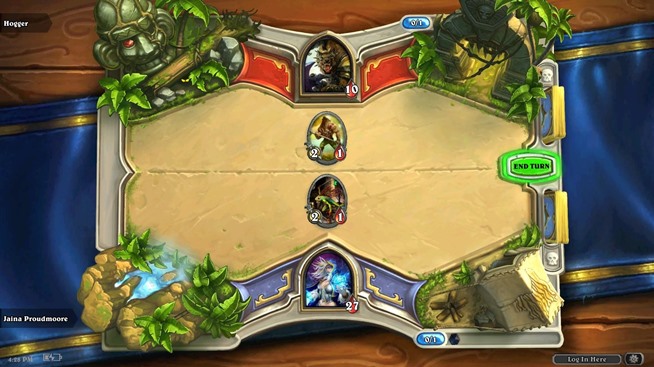Step 1: Install Power Button Flashlight
No root access is required for this functionality to work, all you need is the free application from development team at Brink Technologies called Power Button Flashlight.
Step 2: Activate the Service
To enable the application's service, all you have to do is launch it. A popup will show notifying you that the app is functioning and will require a three-press action of the power button to activate the flashlight (four if the device is unlocked).There are a few settings you can adjust, like the vibration effect once the light is activated, how long it'll stay active, and the ability disable the service.


Step 3: Toggle on Your Flashlight
As mentioned in the previous step, to activate your flashlight while the device is locked, simply press your power button three times within a three-second window (or four if the device is unlocked).Disabling the light with the same power button action will require an in-app purchase of $0.99, which also removes ads, or you can save some money and use the notification it provides to toggle the torch off.


Take advantage of Power Button Flashlight as you get home from those late, hazy nights; it just might save you from a stumped toe.